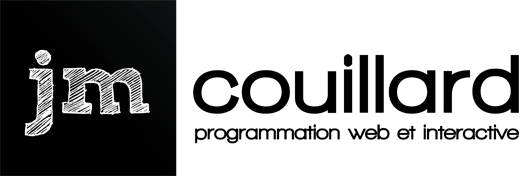Configurer vos emails
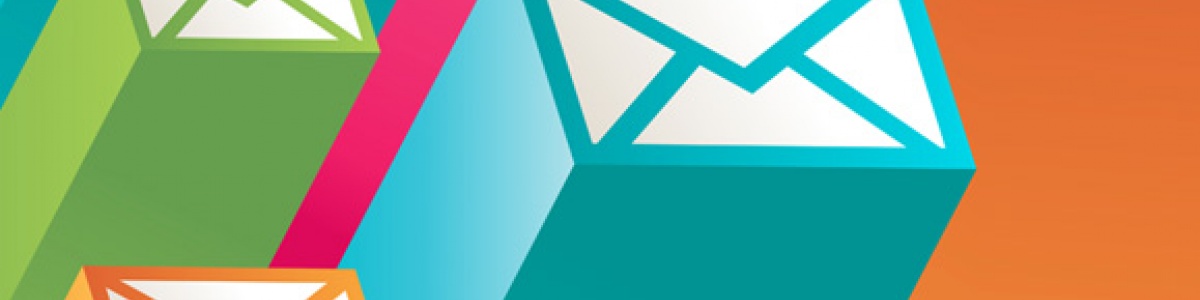
Configurer vos emails
Voici la procédure à suivre pour configurer vos emails sur mon serveur.
Serveur entrant (incoming)
Sélectionnez une des deux options suivantes, selon le type de connexion désirée (chiffrée ou non).
1. IMAP (non-SSL):
- URL: <votredomaine.com> ou jmcouillard.com
- Port: 143
- Connexion chiffrée: Aucun
- Username: username@votredomaine.com
2. IMAP (SSL):
- URL: <votredomaine.com> ou jmcouillard.com
- Port: 993
- Connexion chiffrée : SSL
- Username: username@votredomaine.com
Sur la plupart des clients de emails, il vous faudra aussi spécifier le IMAP path prefix en tant que INBOX et définir les dossiers par défault. Étrangement, cela n'est pas nécessaire sur Outlook 2013.
Serveur sortant (outgoing)
Sélectionnez une des deux options suivantes, selon le type de connexion désirée (chiffrée ou non).
SMTP (non-SSL)
- URL: <votredomaine.com> ou jmcouillard.com
- Port: 25
- Connexion chiffrée: Aucun
- Username: username@votredomaine.com
- Authentication method: Normal password
SMTP (SSL):
- URL: <votre.domaine.com> ou jmcouillard.com
- Port: 465
- Connexion chiffrée: SSL
- Username: username@votredomaine.com
- Authentication method: Normal password
Webmail
- URL: <webmail.votredomaine.com> ou webmail.jmcouillard.com
- Username: username@votredomaine.com
Messages qui sont "supprimées" ?
Symptoms:
You suddenly notice a large chunk of emails missing from your inbox.
Likely cause:
Have you recently checked your email from using POP on a computer or mobile device other than your normal one? If so, you may have accidentally downloaded the emails to that machine, pulling them off of the server.
Solution:
Set up an IMAP account on that same device, then drag and drop the emails from the POP inbox to the IMAP inbox. This should sync them up with the server again. Finally, disable or reconfigure the POP inbox so it leaves a copy of each message on the server.