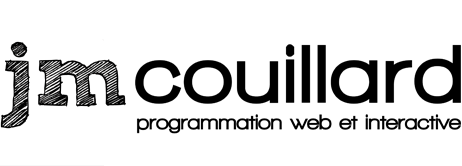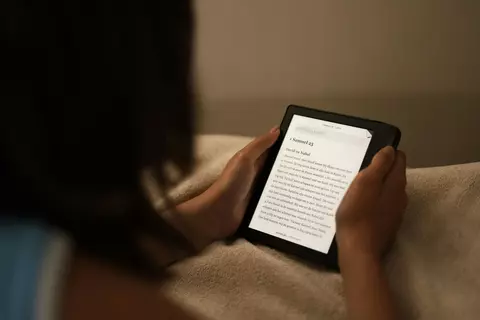
First steps with a Kobo and enjoying free readings
I have been tempted to buy an e-reader for several years now. The major attraction for me was instant access to thousands of digital books from my public libraries, without having to get there. In addition, reading in the evening without requiring an intense light source (and the unavoidable reflections in the connected) appealed to me more and more.
I also knew that I didn't want to read on an iPad since this type of screen (backlit LCD) makes reading outdoors in direct sunlight very unpleasant, and makes reading in low light tiring.
I resisted buying it, telling myself that it would really become necessary when I lived further away from libraries.
But I went into the rabbit hole : I immersed myself in the world of electronic readers, much to my delight.
Competition: Kobo and Kindle
The Canadian e-reader market is dominated by two brands: Kindle from Amazon and Kobo from Rakuten. The two brands are very similar: their screens, size offering, and performance are pretty much the same. On the other hand, a few points make all the difference.
Kindle
The prices of Kindles (especially during Amazon Prime days) are simply ridiculously low.
On the other hand, if they offer you the hardware at such a low price, it is to force you into their ecosystem. In fact, the books that are officially available are limited to those available on Amazon. Kindle books have their own file format and that's why they are said to be incompatible with sideloading (although there are unofficial methods to achieve this).
Kobo
The Kobo is designed in Toronto and is distributed by Rakuten. It is significantly more expensive than the Kindle (20% to 40% more expensive for a comparable screen). But his approach is completely different.
Compatibility with free digital loans from local libraries was essential for me, and Kobo is one of the recommendations of the BANQ and the Bibliothèques de Montréal.
Also, the physical buttons for changing pages were a nice addition in my opinion.
The final choice
So I chose the Kobo, with very little hesitation.
Choice of model
It was much more difficult than I imagined. When making my purchase, the choices were organized along two axes: size and screen generation.
Screen size
Kobo (just like Kindle) offers its readers in different screen formats:
- 6in
- 7in
- 8in
- 10.3in
I hadn't had the opportunity to test several digital readers, but I had had the opportunity to see an 6in screen and I knew that it was too small for regular reading. I also wanted the device to remain portable... So I made a conservative choice and opted for the 7in version, wanting to avoid having too large a model prevent me from carrying it everywhere.
Generation (B&W vs Color)
Kobo's new range with color screens was just available, and it seemed like a natural choice at first glance. On the other hand, I looked into the technological details and after reading some reviews, I questioned this choice. Indeed, the white background of the new generation is darker and more orange than the B&W version since the color screen consists of two superimposed screens (a 300DPI B&W screen on which a 150DPI color screen is superimposed) and the upper creates a “shading” on the bottom.
However, wanting exclusively to read novels and wanting to have the best outdoor experience possible, I decided to buy the previous generation which was also $50 less (refurbished).
Books loading methods
While waiting for the device to be delivered, I looked into the different methods for loading books onto the device.
Adobe Digital Editions
This is the official method recommended by libraries. We make the reservation via library sites and use Adobe Digital Editions to download and transfer it to the e-reader.
Dropbox
Some Kobo devices also allow you to drop files (epub, PDF, etc.) directly into a folder on Dropbox, then the device automatically displays them in the library. Wow!
Wired loading
To my surprise, the Kobo is seen as a simple USB storage space when connected, like a simple USB stick. We can therefore simply drop our files there (epub, PDF, etc.).
The geek scene around Kobo
A fairly impressive Kobo customization scene exists on the Internet, and it is organized around the use of NickelMenu, a utility that is added to the Kobo and which adds options in the Kobo menus, unlocking additional features. NickelMenu uses a config file which lists the menu entries to add and their functionality.
At first, I was convinced I was going to want to use NickelMenu, but I loved the basic experience so much that I didn't want to push the customization. The Kobo's software offers enough customization options for me.
Calibre
Through my reading about NickelMenu, I discovered the open-source software Calibre which is an all-in-one tool for digital file management, including library management, transfer to devices and even file editing.
In the end, I chose to simply plug my Kobo into my computer (mac or PC) and transfer the books using Calibre.
How to get free readings from libraries
The digital book offering is increasingly interesting in Quebec libraries.
For my part, access to the BANQ and the Montreal Libraries offers me more than 150,000 books via Prêt Numérique, most of them in French:
The English-speaking offer is available more on the OverDrive platform:
To use reservations made with Prêts Numérique with Calibre, an intermediate step is required with Adobe Digital Edition:
- Go to your library's website to find the book you want to read.
- Connect to the platform on which it is available (Digital Loan, OverDrive) using your library account.
- Download the Adobe Digital Edition reservations file (.acsm).
- Open the file with Adobe Digial Edition in order to “run loan” and download the full book file.
- Right-click on the book, and view the file in your system's file explorer.
- Load the file (epub, PDF, etc.) into Calibre.
- From Calibre, transfer the file to your Kobo e-reader.
It's a few more steps than I would have liked, but once you get used to it, it goes very quickly. The advantages of this method are total control of the library and files via Calibre, the simplicity of a stock device, without modification. All without relying on a third-party service like Dropbox.
First reading experience in a storm
I loved my (free) reading of Hugh Howey's Sand in an evening rainfall. It's exactly for these moments that I wanted to get a Kobo!

Verdict
Evening reading is exceptional. The intensity of the screen lighting is easy to control by sliding your finger to the left of the screen. It is entirely possible to read very comfortably, without any other light source.
Reading in direct sunlight is just as exceptional. There are very few reflections thanks to the matte screen. And the background, which is a little less white than a real page of paper, makes reading less tiring than a real book.
So far, I'm loving the experience. That said, I believe that reading on an 8" screen should be even more enjoyable, at the expense of its portability.
Quelques notes sur l'utilisation de Calibre
Plugin DeDRM
There are solutions to remove DRM (Digital Rights Management) from downloaded files when the files are imported into Calibre. This removes the maximum rental period from libraries. However, this probably violates the terms of use, so use it at your own risk. See the DeDRM plugin here.
Repair book cover images
I had some issues with book cover images on the Kobo with Calibre.
If a book cover is not displaying correctly, the easiest way is to configure the connection with Calibre and Kobo to force the covers to load:
- In Calibre, click "Device->Configure this device"
- Go to the “Collections, covers & upload” tab
- Enable “Upload covers”
- Redo the transfer of books with defective covers
Also note that the cover images are refreshed only after a complete reboot of the device.